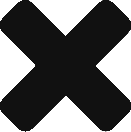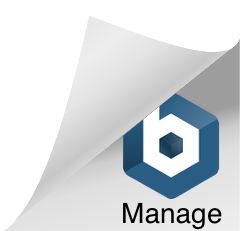The recent announcement of Meta’s latest venture, the Quest 3, opens up a whole new chapter in education technology. With its groundbreaking features and significantly improved capabilities, this next-generation VR headset has the potential to enhance learning and teaching methods. This guide will take you through the key steps to get started with the Quest 3, integrating it into the educational landscape for enriched, immersive learning experiences.

Understanding the Meta Quest 3
Before we dive into the nuts and bolts of integrating the Meta Quest 3 into educational settings, it’s crucial to comprehend the features that distinguish this headset from its predecessors. The Quest 3 comes packed with high-end specifications, like a next-gen Qualcomm chipset offering twice the graphics performance of the Quest 2. It also features a high-resolution color mixed reality system, combining VR and AR elements to provide a visually rich, mixed reality experience.
The Quest 3 also boasts an improved LCD screen with a per-eye resolution of 2064 x 2208 and a 120Hz refresh rate. The Snapdragon XR2 Gen 2 chip bolsters visual fidelity while boosting GPU power to enhance AR functionality. All these upgrades come packed into a device that is 40% slimmer than the Quest 2, supporting comfort and ease of use for extended periods.
Setting Up the Meta Quest 3 for Education
Step 1: Configuring the Hardware
Incorporating the Quest 3 into an educational environment requires thoughtful planning and implementation, with the very first step being the setup of the hardware. When the headset arrives, begin by unpacking it and getting familiar with its components. This will provide a general understanding of the physical structure of the device and its components, including the main VR headset and the redesigned Touch Plus controllers.
Once you’ve become acquainted with the hardware, take the time to adjust the interpupillary distance (IPD). The IPD dial on the Quest 3 is an excellent feature that can be used to adjust the distance between the lenses, tailoring the visual experience to individual users for a more comfortable and immersive VR experience. This is particularly crucial if multiple users will be sharing the same device. For the best experience, the headset should be adjusted each time a new user puts it on.
Understanding and becoming proficient with the redesigned Touch Plus controllers is also a key component of the initial setup. These new controllers are more streamlined, ergonomic, and offer TruTouch haptic feedback, allowing for a more natural and intuitive user experience. Familiarize yourself with the controllers, their weight, grip, and the specific functions of the buttons to make the most of your interaction in the VR environment.
Next, creation of Meta accounts is a crucial step in the setup process. Depending on the setup, whether it is a shared classroom environment or an individual learning scenario, you might approach account creation differently. In a classroom where multiple students will be sharing a single headset, it might be more efficient to create a general account. However, if each student has their own individual headset, they should create their own personal accounts. This will allow for a more personalized experience and can track the progress of individual students.
It’s important to remember that this initial setup process is not a one-time effort. Regular maintenance and updates to the hardware and software are required to ensure optimal performance of the Meta Quest 3, reinforcing its utility as an effective tool for education. Whether you’re adjusting the IPD for different users, updating to the latest version of the operating system, or simply ensuring the controllers are charged and ready for use, the quest for a seamless integration of the Quest 3 into the educational setting is an ongoing journey.
Step 2: Integrating into the Curriculum
While integrating the Quest 3 into your teaching plans, it’s critical to align its usage with your learning objectives and target course outcomes. This involves making strategic decisions about the extent of VR implementation in your teaching routine.
You might opt to fully embrace VR and conduct the entire course in a virtual environment. This immersive method could enhance student engagement, create memorable learning experiences, and provide a unique perspective that traditional teaching methods may not offer.
On the other hand, you might choose to use VR as a supplement to your existing teaching methods. This could involve incorporating a 30-minute VR session into each class or dedicating one class per week to VR-based learning. Alternatively, a hybrid model could also be adopted, where specific modules are taught in VR while others follow the traditional format.
The key is to strike a balance that best aligns with your educational goals. By doing so, you can ensure that VR technology like the Quest 3 serves as an effective tool for enhancing the learning process, rather than being a gimmick or a distraction.
Step 3: Sourcing Educational Apps
The Meta Quest 3 is rich with a variety of educational applications that can accommodate different learning styles and educational objectives. These applications range from single-player experiences that allow learners to explore subjects individually to multiplayer scenarios that encourage collaboration and shared learning. Ensuring that the selected applications align with your curriculum’s goals is a vital step in creating an engaging and effective VR-enhanced educational environment.
Single-player experiences provided by the Quest 3 can serve as powerful tools for individualized, immersive learning. Students can engage with subjects like science, history, or mathematics in a deeply personal way, participating in virtual experiments, witnessing historical events first-hand, or visualizing abstract mathematical concepts in three dimensions. This mode of learning allows students to move at their own pace, providing a customized experience that adapts to their unique needs and preferences.
On the other hand, Quest 3’s support for multiplayer applications paves the way for dynamic, collaborative learning environments. These applications enable students to work together on group projects, discuss ideas and concepts in a shared virtual space, and learn from each other’s insights and experiences. Whether students are strategizing over environmental challenges, engaging in lively debates about literature, or solving complex problems collaboratively, multiplayer VR experiences can enrich the learning process considerably.
A platform like Axon Park, for instance, supports both single-player and multiplayer educational experiences across a broad range of subjects. This versatility allows educators to seamlessly integrate VR into their teaching methods, enhancing the traditional curriculum with the immersive, interactive capabilities of virtual reality. With the Meta Quest 3, education extends beyond the constraints of the physical classroom, creating a realm of limitless learning opportunities.
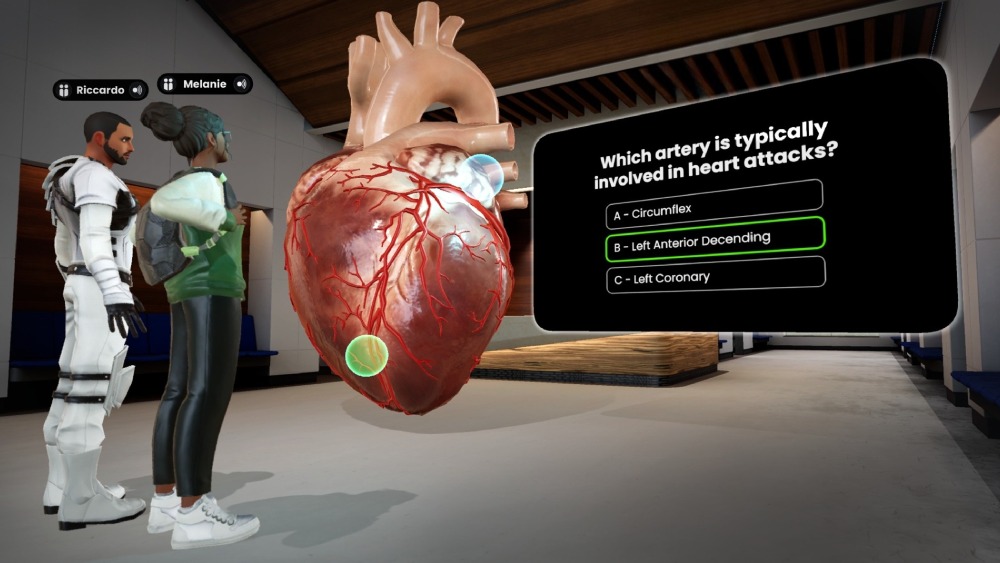
Axon Park
Step 4: Teacher and Student Training
The shift to integrating virtual reality into classrooms brings with it a new set of skills that both teachers and students need to master. This is even more pertinent given the possibility of students using these headsets from home. As such, comprehensive training on using the Meta Quest 3 headset is a critical prerequisite to ensure an effective, VR-enhanced learning experience.
Start with teaching the basic operations of the Quest 3 headset. This should cover switching the device on and off, adjusting the headset for a comfortable fit and optimal visual experience, and using the redesigned Touch Plus controllers or the hand-tracking feature. As part of this training, users should also be guided on adjusting individual settings, like interpupillary distance, to enhance visual comfort and clarity. It is essential for students to be comfortable managing these operations independently, especially if they will be using the headsets from home.
The second aspect of the training focuses on navigating the virtual environment. This should include basic navigation controls, how to interact with virtual objects, and accessing and using in-app features. As part of this training, users should be able to explore the digital space, understand the consequences of their actions within the environment, and learn to effectively use the interactive features provided in various applications.
Finally, teaching problem-solving skills and troubleshooting common issues is equally crucial. This includes resolving technical glitches, optimizing performance, and understanding safety measures to prevent motion sickness and eye strain. By empowering learners with these skills, we enable them to overcome common challenges they might encounter, enhancing their VR learning experience both in the classroom and at home.
Making the Most of Meta Quest 3 in Education
The power of the Quest 3 lies not just in its hardware upgrades, but also in its potential to reshape learning methodologies. The device can support experiential learning, allowing students to “learn by doing” in a controlled, risk-free environment. Complex concepts across various disciplines can be brought to life, fostering greater understanding and retention.
Moreover, the headset offers opportunities for remote learning, expanding educational opportunities beyond the physical classroom. With its AR and MR capabilities, the Quest 3 can create hybrid learning environments, merging the real and virtual worlds for a holistic learning experience.
In conclusion, the Meta Quest 3 is more than just a technological marvel; it’s a powerful educational tool that, when harnessed correctly, can truly revolutionize the learning process. As educators and learners begin to navigate this new landscape, the possibilities are only limited by our imagination. Happy learning with the Quest 3!